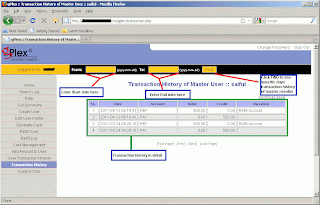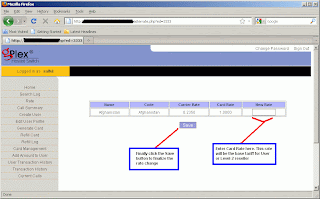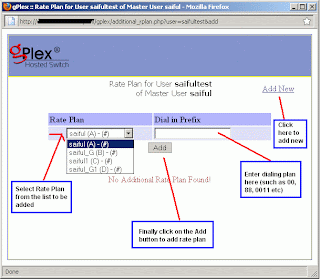Some basics and common tips and techniques to monitor gPlex Level-3 / Master reseller or even level-2 or level-1 reseller:
Current Calls:
- Click on the Current Calls at the bottom of the left side menu to see active or running calls in your reseller.
- How many calls are currently being connected will be shown (see picture).
- Click Show details to see more details of every call.
- After Clicked on Show Details the following screen will appear.
- Here you will see every active call of your reseller with detail. Record for every call (User, PIN number, Destination number, Call duration etc) will be shown.
Call Summery:
- Click on Call Summery, total call duration for every destination will shown (see the picture below).
- Last Day: See previous or last day's call summery.
- This Week: Call summery of running week (previous 7 days).
- Customized report: Enter start date and end date to see specific day / days report of Call Summery.
Search Log:
- Below Home click on the Search Log to see details call log (see the below screen shot).
- Suppose, you want to see one of previous day's or current days or more than one days details call record for any user's or any PIN number's.
- Select the reseller from the top or type the PIN number in the provided field.Now enter the beginning date and end date and press Submit button. To see on day's record, type start and end date same. All records of the day / days will shown for the selected user, PIN number, destination, destination number etc.
Reseller Transaction History:
- Click on the Transaction History. Enter start date and end date in the provided field and press Find. All transaction details of your own reseller will appear. This history can't be edited of changed. In the remarks you will see whatever your provider writes.
- Date, time, amount, remarks / memo for every payment will be show.
The maintaining process is very easy in gPlex hosted switch. These are most common tips to regular monitoring your own Level-3 / Master reseller. Read other related posts (VoIP Tutorial) in the blog including VSR tutorial also.
Other related posts: