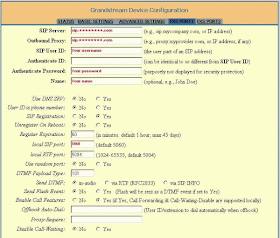No headset, no need to download, no need to install any software if you want to use JAJAH Web. Start talking now directly from JAJAH Web and save your money.
How to use JAJAH Web:
Open your favorite web browser and go to jajah.com to make a call. After get registered you can make calls directly from your web browser. Sign up is absolutely free; before get registered you can make a trial call using JAJAH Web. To make VoIP Phone calls directly from JAJAH Website simply follow the following instructions:
Open your favorite web browser and go to jajah.com to make a call. After get registered you can make calls directly from your web browser. Sign up is absolutely free; before get registered you can make a trial call using JAJAH Web. To make VoIP Phone calls directly from JAJAH Website simply follow the following instructions:
- Go to JAJAH website
- Log into your own account using your Username and Password
- Select the destination country where you want to make call
- Enter the number in the destination field
- Press the CALL button and start talking.
The process is really easy. After pressing the CALL button your phone will ring, pick up the phone call and your call will be forwarded to your destination number. JAJAH will forward your call to your destination number automatically. Just wait for the ring back tone and when your friend receives your call start talking. SIMPLE !
Special Features of JAJAH Web:
Low Calling Cost:
JAJAH Web is one of the lowest rated calling systems from web browser around the world. You can save a lot of money using JAJAH various special offers. Go to jajah.com for further details about their rate plan and other promotion.
JAJAH Web is one of the lowest rated calling systems from web browser around the world. You can save a lot of money using JAJAH various special offers. Go to jajah.com for further details about their rate plan and other promotion.
Conference Calls using JAJAH:
JAJAH give you the facility to make conference calls around the world and it is one of the lowest cost conferences calling system in the world. To make a conference call no password or no call-in-number is needed. The JAJAH system first calls to your regular phone and start the conference calling automatically by calling the other participants.
JAJAH give you the facility to make conference calls around the world and it is one of the lowest cost conferences calling system in the world. To make a conference call no password or no call-in-number is needed. The JAJAH system first calls to your regular phone and start the conference calling automatically by calling the other participants.
JAJAH Scheduled Calls:
This is one of the special attractions of JAJAH Web. It offers you to make scheduled call any time. This scheduled call is great for business, for sales, families. You can fix up your business call to your clients; you can fix up call to make birthday wishes to your friends and family. And even you will get an SMS direct from JAJAH which will remind you about your scheduled call. This special function can be applied also for conference call.
This is one of the special attractions of JAJAH Web. It offers you to make scheduled call any time. This scheduled call is great for business, for sales, families. You can fix up your business call to your clients; you can fix up call to make birthday wishes to your friends and family. And even you will get an SMS direct from JAJAH which will remind you about your scheduled call. This special function can be applied also for conference call.
Text SMS using JAJAH:
JAJAH offers you to send special rate for SMS around the world. Like scheduled call you can also scheduled an SMS to your friends or business clients etc. JAJAH lets you schedule calls, minutes, hours, days ahead of time. Great for business. Great for sales. Great for families. (Never miss a birthday). JAJAH will even send you a SMS / text "Reminder" minutes before the call is made. You can schedule regular calls and conference calls.
JAJAH offers you to send special rate for SMS around the world. Like scheduled call you can also scheduled an SMS to your friends or business clients etc. JAJAH lets you schedule calls, minutes, hours, days ahead of time. Great for business. Great for sales. Great for families. (Never miss a birthday). JAJAH will even send you a SMS / text "Reminder" minutes before the call is made. You can schedule regular calls and conference calls.
For further details about JAJAH Web:
Other related posts: