In this post I am going to discuss how to add IP in VSR System (VoIP Switch Reseller System).
For IP to IP call termination in VSR System you need to create GW client from Level-1 reseller. The level creation is same as before I discussed in some of my previous posts. You can take a look at the VoIP Tutorial section in this blog. These will help all new users.
IP can be added in Level-1 Reseller account. As we saw that we can create PIN or GK/Register Clients or Common Clients or even PC2Phone Clients in Level-1. Similarly in VSR System IP address (Internet Protocol) can be added in Level-1 reseller account.
Level-2 will give permission to Level-1 and Level-3 will give permission to Level-2 and the Admin will give permission to Level-3 to add GW Client.
Level-1 Homepage (for GW Client):
Click the following screen shot to enlarge. This is the Level-1 homepage, log in using your VSR user and password the following screen will appear.
- At the left side click Active Calls to see current calls.
- Click on Base Tariff to see your provider Base Tariff.
- Click on the Show link below GW Client to show your current added clients.
- To add new Client click Add below "GW Client".
- A new page will shown.
Add GW Client in VSR System:
- Click on the Add link below "GW Client"
- A new page will appear containing lots of blank field.
- In the Login field enter the GW Client login name.
- Enter password in the Password field.
- Leave Calls Limit blank to give no limit to number of calls.
- Select the Active check box.
- In the connection properties select your default Codec system.
- The default could be G729, H711A, G711U etc.
- Select Tariff and finally click on the OK button to finalize the creation.
Show Added GW Client in VSR System:
- Click an the Show link to show added account.
- Click the following picture to enlarge.
- For every created account you will see their balance, calls limit etc...
- Click on the account login name to see more details.
How to add IP and payment:
- Click on the GW Client's login name.
- You can edit the account.
- On the right side type the IP address in the provided box (see screen shot)
- Click on Add to add IP (for example 000.000.000.000).
- You can add more than one IP and also can add a range of IP (enter start and end range and click add).
- To remove an IP select the IP and click on Remove Selected.
- To add balance click on Add Payment button, a new window will appear. Enter amount, date end press Add.
- Finally click OK to finalize the process.
Now start IP to IP call termination. Before starting make sure all reseller settings are OK and all account must have balance.
Other related topics:
Create Single and Multiple PC to Phone Clients

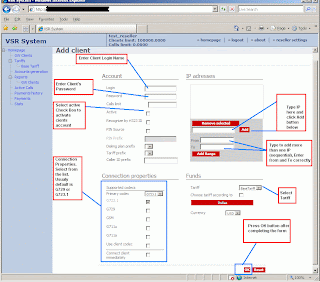


i want to create a VSR system of my own whom do i have to contact to get ip address
ReplyDeleteWhat's system requirement is needed for implementing the VRS System....
ReplyDeletehi im Jone now
ReplyDeleteWhy people still maκe use оf to гead newѕ раpeгs
ReplyDeletewhen in thiѕ teсhnοlogiсаl globe
all іs pгеѕented on net?
My site :: v2 cigs codes
I'm not sure exactly why but this website is loading very slow for me. Is anyone else having this problem or is it a problem on my end? I'll cheсk bаck latег on and see іf the pгοblem still
ReplyDeleteeхists.
Feel free to visit my homepage : orthotics for Pronation
Hеllo! This is my first visit to yοuг blog!
ReplyDeleteWе aгe a сοllection οf volunteеrs
and starting а new projеct in a communіty іn the samе nіche.
Your blog providеd us valuаblе infοrmation to work on.
You hаve done a wonderful job!
Look at my site : freemacway.com